Elevating Your Online Reading Experience
Here are three tips that will help you if you are someone who reads a lot of articles on your laptop.

I read, therefore I am.
1. Adapt, for Readability
The internet is full of amazing articles that are cursed with borderline unreadable web design. Reading articles with bad web design puts the same amount of stress on your mind as reading bad handwriting does. Pick up and try reading any handwritten medical prescription from your drawer, and you will know that the stress is real.

The stress is REAL.
The first thing I do, when I sit to read an article that I have committed to reading, is to make it readable by adjusting how the text appears on the screen, aka typography. I do this with the help of third-party extensions or apps. This allows me to fine-tune my readability experience and it keeps my reading experience consistent across sites.
These apps/extensions allow me to control the following:
- font
- font size
- background-color
- width
- line-height
The first three are a matter of preference. But not the last two. You can immensely decrease the stress on your eyes and mind by keeping the columns narrow and the line heights tall.
Narrow columns work because you don’t have to move your head as you read. All the work of reading is done by just moving your eyes. And tall line heights mean that there is more space between two lines on your screen. This works because you can easily go from one line to another as you read.
I keep the column wide enough to keep around 15 words in one line of text. For line height, I keep it at least 1.5 times (150%) the height of the font. This means that if the height of your font is 16px, there will be 24px, i.e., 150% space between the lines.
Omnivore
I personally use Omnivore as my reading app. You are free to choose from the wide options on the Chrome extension store. Two other options are Mercury Reader and Clearly Reader.
Here is a screenshot of an article without any Omnivore processing.

Here is a screenshot of the same after processing my text with Omnivore.
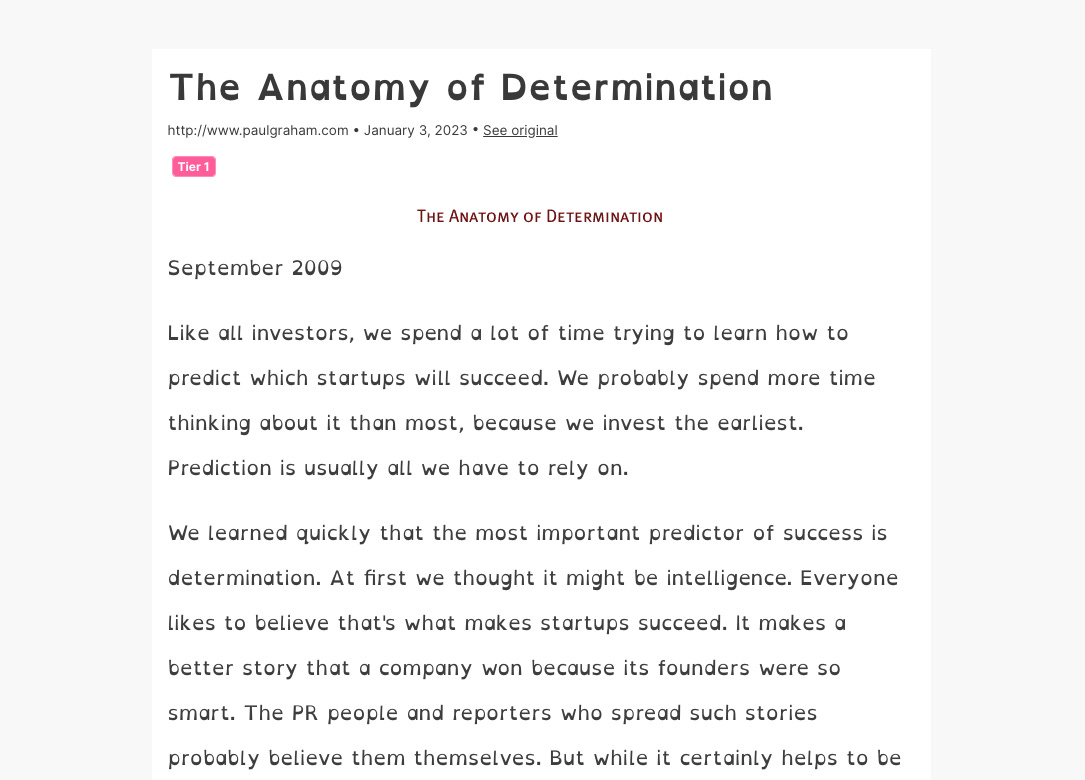
One more thing, if you are reading at night, in a dark room, I recommend keeping your background color sepia - or any other brownish tone.
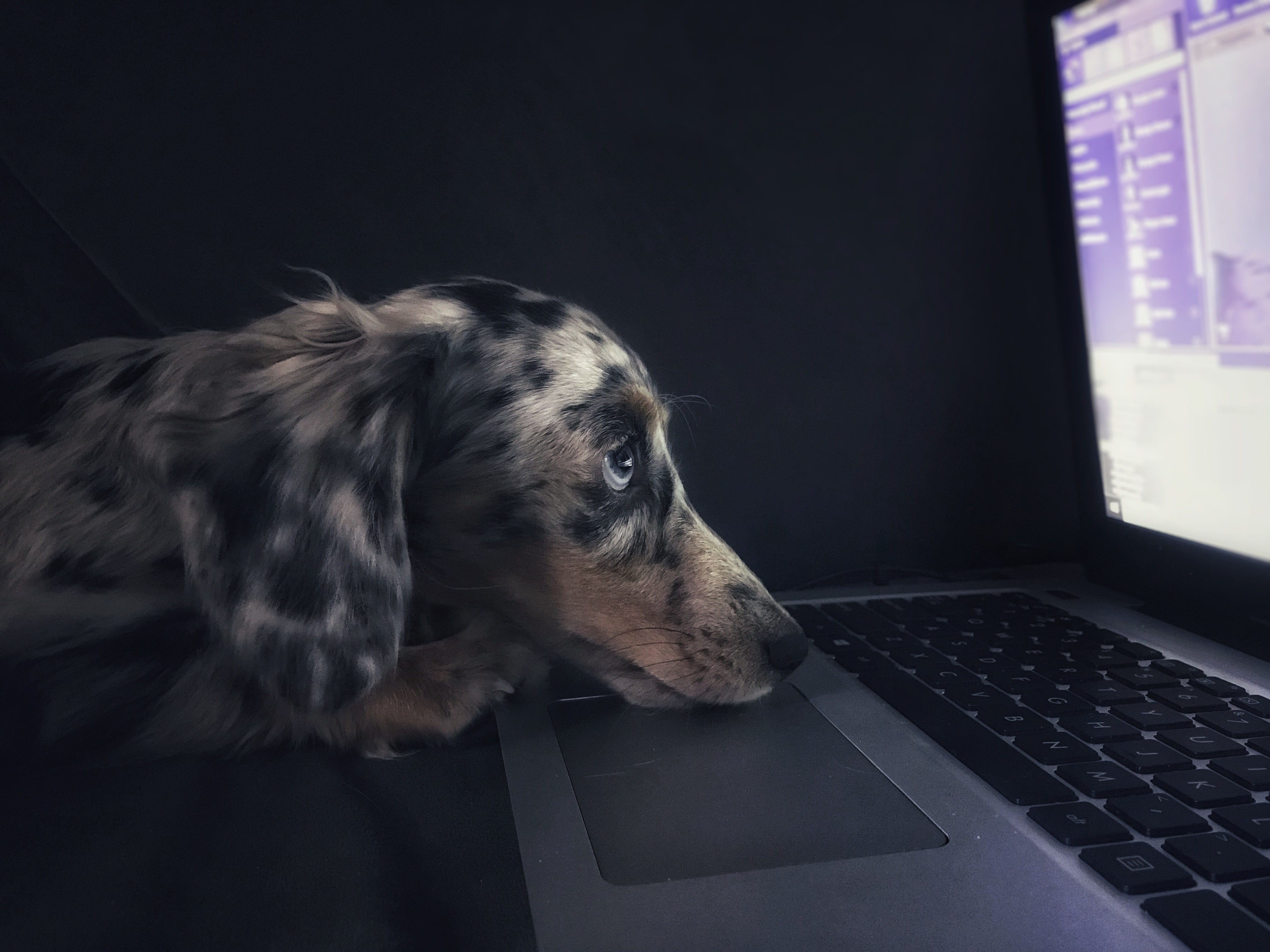
Are you a night owl, like me?
Wikiwand
If you read Wikipedia a lot, I recommend using Wikiwand. It automatically processes all Wikipedia pages for readability every time you open a Wikipedia page. It also has tons of other options. Here is a screenshot of a Wikipedia article after Wikiwand has done its magic:
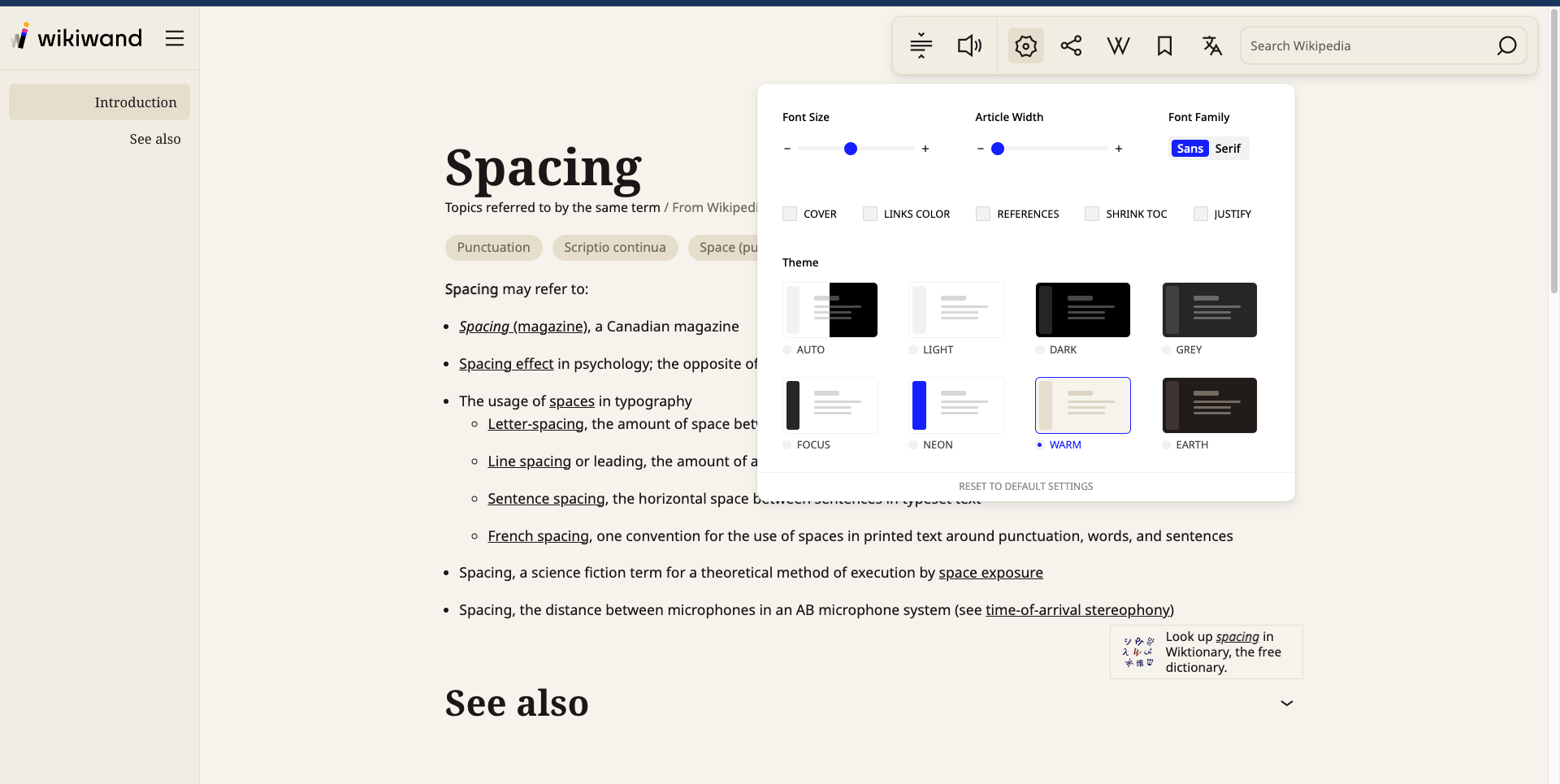
2. Annotate, for Engagement
I love the feeling of the pen in hand when I read a book – I can fidget with it, I can underline the text, or I can take notes in the margin. I don’t know if all of these things are actually beneficial for retention in the long term, but what I know is this – they keep me engaged. I think of it like this – a pencil is to reading what music is to running.
In the same spirit, I like to annotate articles that I read on the web. My objective is not to take great notes but to keep myself involved with the article. What highlights or notes I take, and if those are useful, are inconsequential as long as the process of annotation keeps me going. As I said before, it’s like music for my reading.

Don’t just read, get those hands out!
I use Omnivore for annotations. There are apps like Pocket, Evernote, Readwise, etc that allow you to do much more than annotation but over 10 years of reading online, I have realized that the simpler I keep my reading workflow, the better it is for me. Hence, Omnivore.
3. Annotate, to Slow Down
All of our digital devices are optimized for scrolling, not reading. So, most of us don't read online; we scroll and maybe, just maybe, read the headlines if they are bold enough. Therefore, a key to reading online is resisting the urge to scroll. I have two tips for slowing down.
The first is simple, don’t touch your mouse or touchpad as you read. Scroll with the keyboard and voila, your scrolling ability is reduced by an order of magnitude.
The second is to annotate as you read. Annotations, in addition to keeping you engaged, will automatically slow down your scrolling speed. This will give you more time to sit with a paragraph or a point and understand it better. Here too, the quality of annotations does not matter, the objective is to slow down.
Whatever you do, remember to read, not scroll.
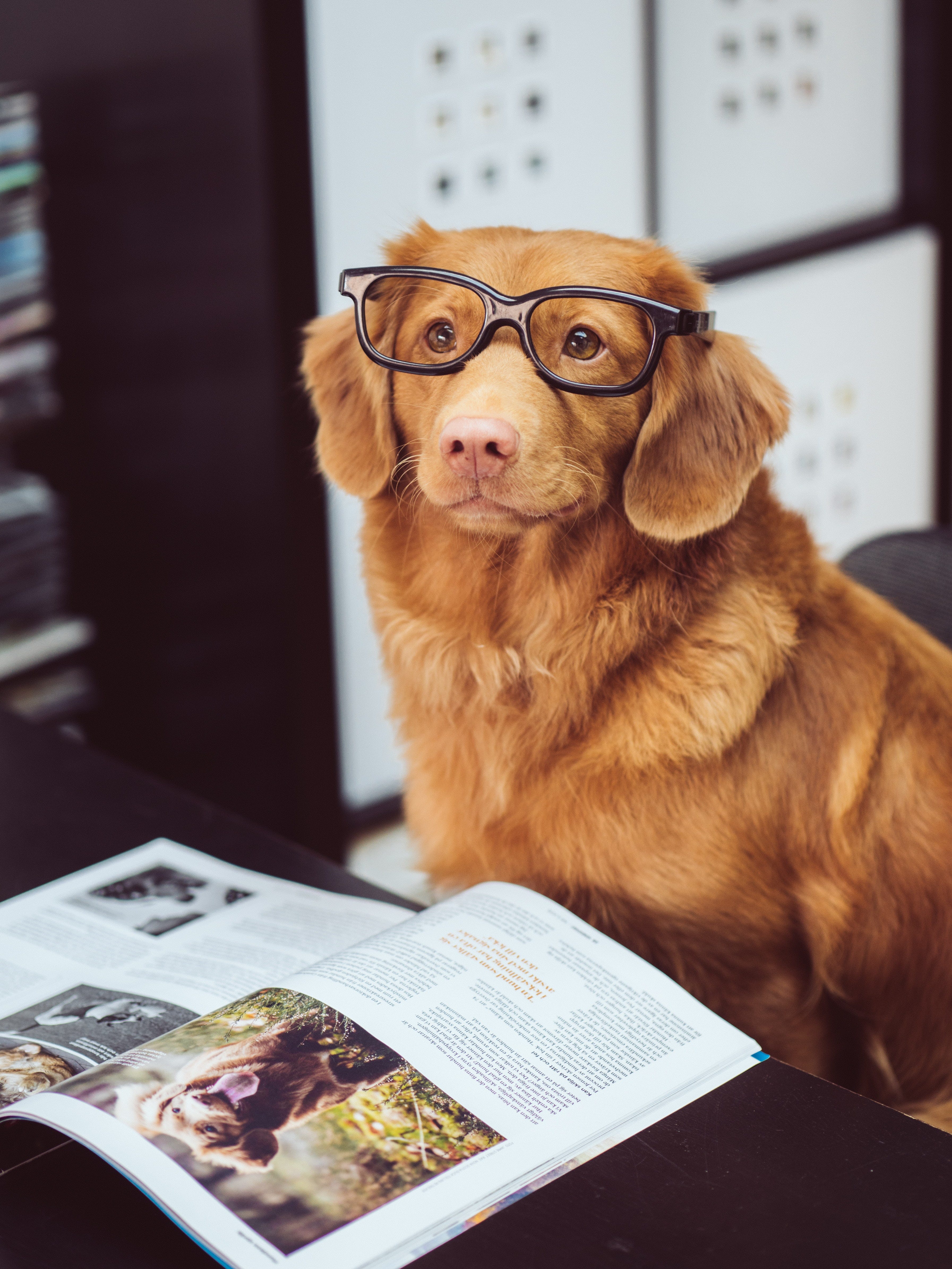
Thank you. Happy reading.
Summary
-
Use apps to improve the readability experience
-
Major factors:
- Line height
- Column width
-
-
Use Wikiwand for reading Wikipedia
-
Annotate articles to stay engaged with the content
- Analogy: Annotation is to reading, what music is to running
-
Read, don’t scroll
- Don’t use a mouse or the trackpad
- Annotate articles to slow down
-
App recommendations
- Omnivore
- Wikiwand
- Readwise
- Clearly reader
- Mercury reader